VN Video Editor is a popular video editing app used by creators all over the world. It’s packed with features, yet simple enough for beginners to use. Whether you’re editing videos for social media, YouTube, or personal use, VN gives you the tools to create professional-looking content right from your smartphone or computer.
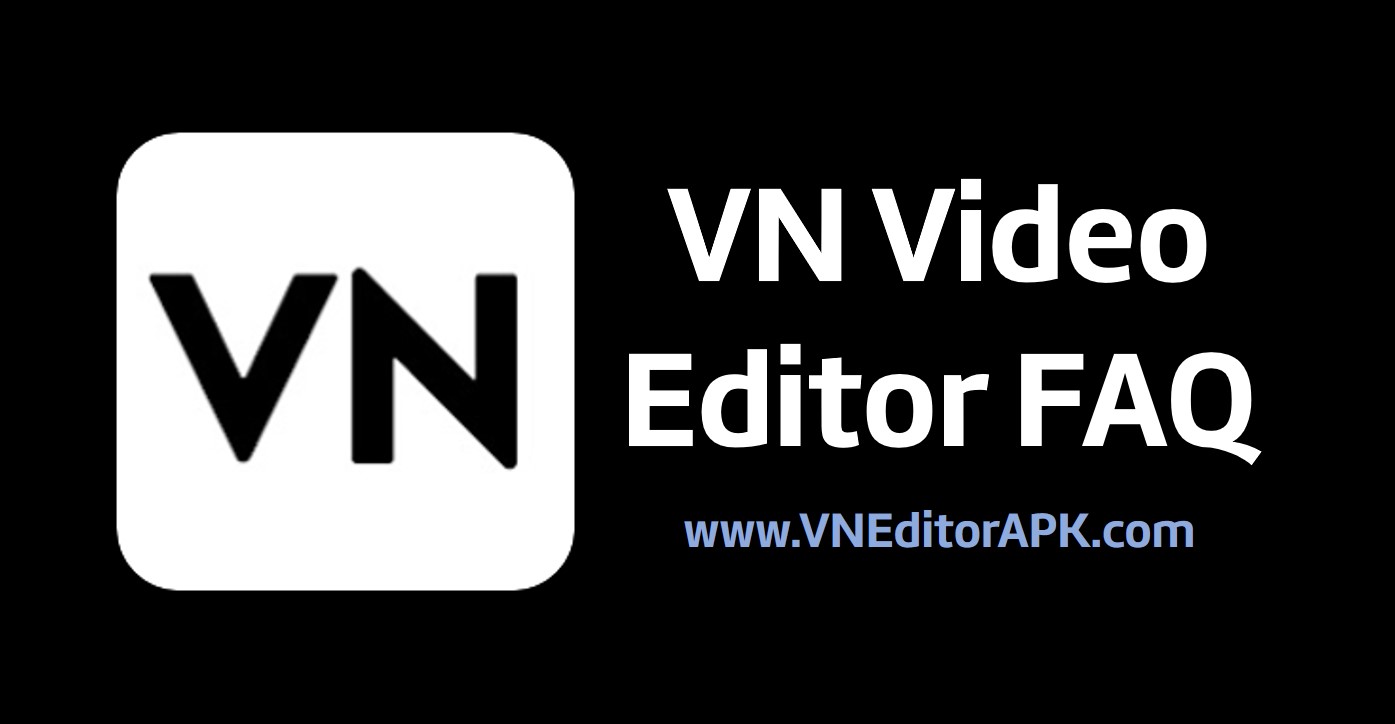
In this article, we’ll answer some of the most frequently asked questions (FAQ) about VN Video Editor. From installation to features, exports, and troubleshooting — we’ve got you covered.
1. What is VN Video Editor?
VN Video Editor is a free, professional-quality video editing app available on Android, iOS, macOS, and Windows. It offers powerful tools like multi-layer editing, keyframe animation, green screen, transitions, and more. You don’t need editing experience to use it — the app has a clean and user-friendly design that helps you edit faster and smarter.
2. Is VN Video Editor free to use?
Yes, VN Video Editor is completely free. It does not add watermarks to your videos, even in the free version. There are no time limits or hidden charges. However, they also offer a Pro version with extra features like cloud backup, premium filters, and effects.
3. How do I install VN Video Editor?
On Android:
- Open Google Play Store.
- Search for “VN Video Editor”.
- Tap Install and wait for it to download.
On iOS:
- Open the App Store.
- Search for “VN Video Editor”.
- Tap Get and install the app.
On Windows/Mac:
- Visit www.vlognow.me.
- Download the installer for Windows or macOS.
- Run the installer and follow the on-screen instructions.
If you’re installing the APK file manually on Android:
- Download the APK file from a trusted source.
- Go to your phone’s settings and allow “Unknown sources”.
- Open the APK file and install it.
4. What formats does VN support?
VN supports all major video, audio, and image formats. Here are the common ones:
- Video: MP4, MOV, 3GP, AVI
- Audio: MP3, M4A, AAC, WAV
- Image: JPG, PNG, BMP
You can import media from your phone gallery, Google Drive, or files.
5. Can I add music to my videos in VN?
Yes. VN allows you to:
- Add background music from your device
- Use sound effects
- Add voiceovers directly within the app
- Use royalty-free music from VN’s built-in music library
You can also adjust the volume, trim the audio, add fade-in/fade-out effects, and sync it with your video perfectly.
6. How do I export my video in VN?
To export your video:
- Tap the Export icon on the top right corner.
- Choose your desired resolution and frame rate (up to 4K and 60fps).
- Tap “Save” to export it to your gallery.
You can also directly share your video to YouTube, TikTok, Instagram, WhatsApp, or other apps.
7. Does VN add a watermark to exported videos?
No, VN does not add any watermark on your exported videos. This is one of the best features that sets it apart from many other free video editors.
8. Can I use VN on PC?
Yes. VN is available for both Windows and Mac computers. The desktop version offers the same powerful editing features with more screen space and a mouse for easier control. Projects can be synced between your phone and PC using VN Cloud if you have a Pro account.
9. How do I add text or titles in VN?
- Tap the “Text” option on the toolbar.
- Select the type of text: title, subtitle, or custom.
- Type your text and place it on the timeline.
- Customize the font, size, color, spacing, and animation.
VN also offers text templates and motion text effects to enhance your videos.
10. What is Keyframe Animation in VN?
Keyframe animation lets you create smooth movements and transformations in your video elements like images, texts, or clips. You can move an object, change its size, rotate it, or change opacity over time by setting keyframes.
This makes your video look more dynamic and professional.
11. Does VN support green screen or chroma key?
Yes, VN supports green screen effects. You can remove the green background from any clip and replace it with another video or image.
To use chroma key:
- Import your green screen clip.
- Tap on the clip and select the “Chroma Key” option.
- Pick the green color and adjust the intensity until the background disappears.
12. How do I fix lag or crashing issues in VN?
If VN is lagging or crashing:
- Restart the app and your device
- Make sure your app is updated to the latest version
- Clear unnecessary apps or background processes
- Reduce the project resolution or preview quality
- Try editing smaller clips
If the issue continues, try reinstalling the app.
13. Can I save projects and edit later?
Yes. VN allows you to save your editing projects. You can open them anytime and continue editing where you left off. Just tap on the “Drafts” section on the homepage.
If you have a Pro account, you can also back up your projects to VN Cloud and access them across devices.
14. What is VN Cloud?
VN Cloud is a premium feature that lets you:
- Sync your editing projects across devices
- Back up your projects to the cloud
- Restore projects if you change or reset your phone
To use this feature, you need to sign up for a VN account and subscribe to VN Pro.
15. Is VN good for YouTube or TikTok videos?
Yes! VN is one of the best apps for creating YouTube, TikTok, and Instagram Reels videos. It supports vertical (9:16), square (1:1), and landscape (16:9) formats. It also has trendy transitions, effects, and text animations to match the style of modern short videos.
16. How do I add transitions between clips?
- Place two clips next to each other on the timeline.
- Tap the transition icon between the clips.
- Choose a transition effect (like fade, slide, zoom).
- Adjust the duration and preview it.
VN has many smooth and stylish transitions to choose from.
17. Can I use VN without internet?
Yes, you can use VN completely offline. You only need internet access to:
- Download new effects or fonts
- Use cloud features
- Share your videos online
Editing and exporting can be done offline.
18. What are the limitations of the free version?
The free version of VN is very generous. There’s:
- No watermark
- No time limit
- No ads while editing
The only limits are:
- No access to VN Cloud
- Limited premium assets (like advanced filters or effects)
For casual users, the free version is more than enough.
Final Thoughts
VN Video Editor is a powerful yet easy-to-use tool for anyone looking to create professional videos on a budget. Whether you’re a beginner or an experienced editor, VN offers all the features you need — from trimming clips to adding keyframe animations and green screen effects.
With this FAQ guide, we hope most of your doubts are cleared. If you’re just starting with video editing or switching from another app, VN is definitely worth a try.